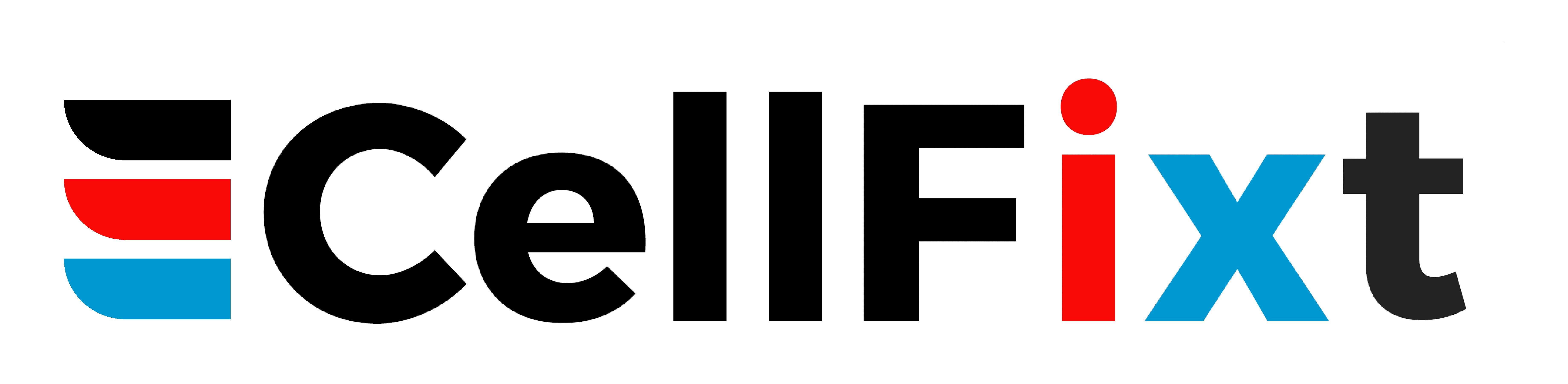In today’s tech-driven world, having a reliable Mac Book is essential for both work and play. However, like any electronic device, Mac Books can encounter a range of issues that may require repairs. This guide will delve into the most common Mac Book repair problems and provide straightforward solutions, ensuring you’re well-equipped to handle these challenges with confidence.
1. Battery Life Troubles
One of the most frequent Mac Book repair issues users face is concerning battery life. If you notice your battery depleting much faster than it used to, it could be a sign that it’s time for a replacement. Modern Mac Books typically come with impressive battery management systems, but they can still fall short due to heavy usage or age. Understanding how your battery functions can be the first step in diagnosing the issue.
Another common reason for battery wear is background applications drain. Applications running in the background can consume your battery without you even realizing it. To troubleshoot, check your system preferences for battery usage details. Most importantly, making minor adjustments—like reducing screen brightness or disabling unused apps—can significantly prolong battery life.
Lastly, visiting an authorized service center for a battery calibration can extend the lifespan of your Mac Book battery. They can not only check the health of your battery but also offer insights into your usage patterns, helping you optimize power consumption.
2. Overheating Problems
Overheating is another prevalent issue that Mac Book owners encounter. Usually, it arises when the internal fans are unable to maintain a cool temperature due to dust accumulation or blocked vents. When your Mac Book runs hot, it can even lead to longer-term damage or affect performance. Monitoring its temperature regularly will help mitigate these issues.
An easy fix that users can implement themselves is cleaning the vents. A can of compressed air can be a lifesaver here, allowing you to blow out dust and debris that may be obstructing airflow. However, if overheating continues, checking for resource-heavy applications can give clues. Sometimes, closing unnecessary programs may do the trick.
In extreme cases, consider using a cooling pad while working on taxing tasks. These pads not only provide additional airflow but are also portable. If all else fails, consulting a professional for further diagnostics is advisable.
3. Slow Performance Issues
Experiencing slowed performance can be particularly frustrating when you’re trying to work. One of the first signs can be longer loading times and lagging applications. Often, undergoing a simple cleanup can breathe new life into your Mac Book. Start by deleting unused apps or files that consume space unnecessarily.
Moreover, regularly updating your operating system ensures you’re benefiting from performance improvements and security patches. An outdated OS can lead to compatibility issues with new applications, worsening slow speeds. You can check for updates easily through your settings menu.
In some situations, upgrading your RAM or switching to a solid-state drive (SSD) can result in a noticeable boost in speed. While these options may take some technical knowledge, many guides online provide step-by-step assistance.
4. Keyboard Malfunctions
Keyboard issues in Mac Books are not just annoying; they can be productivity killers. Common problems include unresponsive keys or sticky surfaces. If your keys feel sluggish when typing, examining them for debris or dirt can be your first step toward resolution.
For users facing significant malfunctions like multiple keys not working, a deeper dive may be necessary. Using compressed air helps in many cases, but if the problem persists, keyboard replacement can be a viable option. Authorized service providers can assist without voiding your warranty.
Don’t forget to also look at your keyboard settings in System Preferences. Sometimes adjustments to keyboard repeat rate or special features can create the impression of malfunctioning keys.
5. Screen Cracks and Damage
Screen damage, including cracks and chips, is disheartening, especially for users who rely on their Mac Book for both work and leisure. The first preventive measure is using a protective case or sleeve, as it can absorb shocks and prevent physical damage.
If you’ve already encountered a screen crack, it’s crucial to address it promptly. Delay may lead not just to visual impairment but also to internal damage due to moisture or dust accessing the internals through the crack. Most users opt for professional repair services as DIY attempts can further complicate issues.
6. Wi-Fi Connectivity Issues
A seamless internet experience is vital, which is why Wi-Fi connectivity problems can be particularly annoying. Often users experience this when moving too far from a router or in an area full of interference. To improve connectivity, try positioning your router in a central location to minimize dead zones.
If you find your Mac Book constantly dropping the connection or failing to connect altogether, resetting the Wi-Fi settings can be a good first step. Navigate to your network settings and re-enter your credentials if necessary.
In some cases, hardware issues like a damaged Wi-Fi card may require professional intervention. Ensure you check for software updates as well, as these can sometimes resolve connectivity issues efficiently.
7. Software Glitches
Software glitches can disrupt your workflow without warning. If you notice frequent freezes or application crashes, it could be indicative of underlying problems. To tackle software issues, the best starting point is to restart your Mac Book; sometimes, a simple reboot can solve many transient glitches.
If problems persist, updating your software should be a priority. Check your app store for any available updates related to problematic applications. Additionally, uninstalling recently added applications may also pinpoint any misbehaving software.
In cases of more severe software failures, running a complete virus scan is wise. Malware can wreak havoc on performance, and having an effective antivirus program is essential for protection. If issues continue, consider consulting professionals who specialize in software repairs.
8. Storage Space Constraints
Running out of storage space can grind your Mac Book to a halt, resulting in frustrating slow performance. Users often encounter warnings about the storage being nearly full, prompting them to take urgent action. A good starting solution is to utilize built-in tools that help identify large files and applications that can be either deleted or moved to an external hard drive.
Regular cleanup activities, like emptying the trash or reviewing downloads, can aid in maintaining sufficient free space. Using cloud storage solutions is also a great way forward, ensuring you don’t lose essential files while freeing up local memory.
Lastly, consider investing in a larger SSD if you frequently exceed storage limits. This can save you headaches in the long run and make your Mac Book run more efficiently.
9. Malware Infections
While Mac Books generally come with strong security features, they aren’t completely invulnerable to malware infections. Symptoms might include unexpected popup ads, slowdowns, or the frequent crashing of applications. These are red flags that your device’s security may have been compromised.
The first step to tackling malware is installing a reputable antivirus program. Running a dedicated scan can help isolate and remove these malicious programs. Education on recognizing phishing attempts and suspicious applications will also further enhance your device’s security in the long term.
Maintaining software updates is another proactive measure you can implement. The more secure and up-to-date your operating system is, the lesser the chance of malware penetration.
10. Charging Port Issues
Charging port issues can be a significant hindrance to everyday use. Often users find it frustrating when their Mac Book doesn’t charge despite connecting it to a power source. Initially, check the charging cable for any visible damage. A compromised cable might be the simplest explanation.
If the cable appears intact, inspect the charging port for debris or dust —using a can of compressed air can work wonders here. Over time, grime can build up, preventing effective charging. If these efforts fail, there may be more serious internal issues at play, requiring a professional inspection.