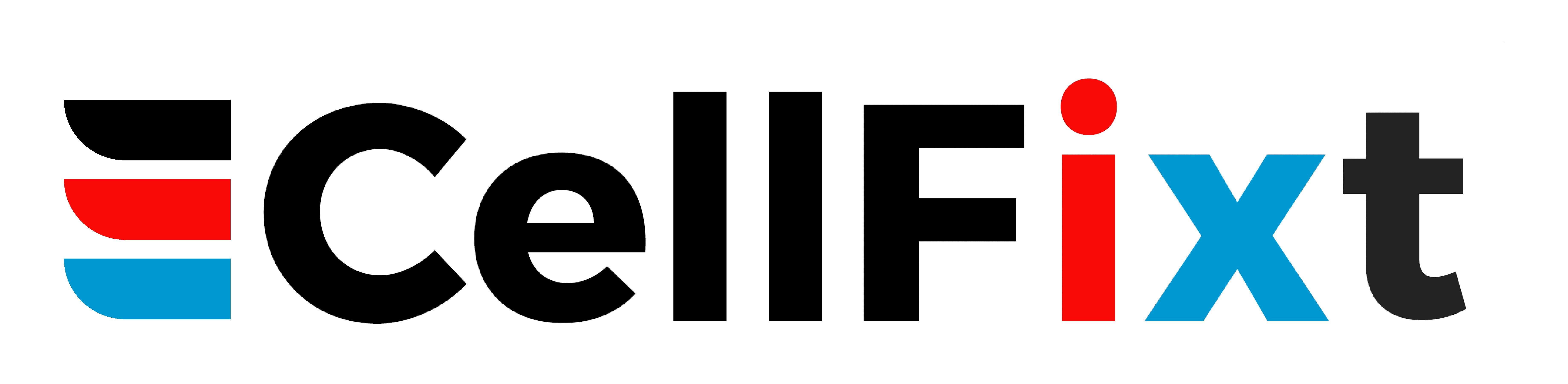Laptops are essential tools for both work and leisure, but they can encounter a variety of issues that disrupt our daily activities. From software glitches to hardware malfunctions, understanding these common problems and their solutions can save time and frustration. In this FAQ, we will explore some of the most frequent laptop issues and how you can fix them efficiently.
Issue 1: Overheating
Overheating is one of the most common issues faced by laptop users. When laptops get too hot, they can throttle their performance to protect their internal components, making tasks feel sluggish.
This overheating can stem from various factors such as dust accumulation in the vents or fans that have ceased operation. To remedy this situation, a good first step is to ensure proper airflow. Regularly cleaning the vents can significantly help in preventing heat buildup.
Additionally, using your laptop on soft surfaces, like couches or beds, can block airflow. Instead, place your laptop on a hard, flat surface to allow air to circulate freely. In some cases, investing in a cooling pad can also help to dissipate excess heat.
If you find that overheating continues to be a problem, consider checking the internal thermal paste, which helps transfer heat away from the CPU. Reapplying thermal paste can enhance cooling performance and extend the life of your laptop.
Issue 2: Slow Performance
A slow laptop can be incredibly frustrating, especially if it affects your ability to complete tasks in a timely manner. There are several causes behind this sluggishness, such as insufficient RAM or a cluttered hard drive.
To improve performance, start by removing unnecessary programs from the startup list. You can do this by accessing the Task Manager on Windows or System Preferences on macOS. Also, running regular disk cleanup to eliminate temporary files can free up space and enhance speed.
Moreover, if your laptop feels particularly slow, consider upgrading your RAM or replacing an old hard drive with a solid-state drive (SSD). An SSD can significantly boost the speed of your laptop, making it feel like a brand-new machine.
Finally, don’t forget to run antivirus software. Malware can severely impact performance, so it’s wise to regularly scan your laptop to ensure it’s free from harmful software.
Issue 3: Battery Problems
Battery problems are undoubtedly a big issue for laptop users. As laptops age, their batteries tend to hold less charge, which can severely hinder portability. Understanding how to maintain and eventually replace your battery is crucial.
To extend the lifespan of your battery, avoid letting it drain completely before recharging. Try to keep your battery between 20% and 80% for optimal performance. Additionally, enable battery saver mode if you anticipate not having access to a charger.
If your laptop is experiencing rapid battery drainage, it might be time to check for background applications that are using excess power. In Windows, the Task Manager can help identify these resource hogs. Closing unnecessary applications can help improve battery longevity.
In situations where the battery no longer holds a charge, you may need to invest in a replacement. Always consult your laptop manufacturer’s guidelines for the correct replacement procedure to ensure compatibility and safety.
Issue 4: Software Crashes
Software crashes can lead to loss of work and increased frustration, making it a significant issue for laptop users. Identifying the root cause can help in resolving these frustrating occurrences.
Often, software crashes are related to outdated applications or operating systems. Make sure to regularly check for updates, as these often contain important bug fixes and stability improvements. Regularly updating your software can reduce the risks of crashing.
Additionally, poor hardware compatibility can cause software crashes. If you’ve recently installed new hardware, ensure that the drivers are correctly installed and updated. Faulty or outdated drivers can lead to conflicts and crashes.
In the event of persistent crashes, consider using system restore points to revert to a previous state. This can undo problematic updates or installations that may lead to instability.
Issue 5: Connectivity Issues
Connectivity issues can be a major disruption, especially when trying to access online resources. Many users frequently encounter problems with their Wi-Fi or Bluetooth connections.
When faced with Wi-Fi issues, a good first step is to restart your router and laptop. Often, simply rebooting these devices can resolve connectivity problems. Also, ensure that you are within range of the router and that there are no obstructions that may interfere with the signal.
If the connection is still unstable, consider forgetting the network on your laptop and then reconnecting. This action can refresh the network settings and restore connectivity.
Bluetooth connection issues may stem from outdated drivers or simple oversight. Make sure Bluetooth is enabled on both the laptop and the device you are trying to connect to. Reinstalling Bluetooth drivers may help in situations where the connection fails repeatedly.
In Conclusion
By being aware of these common laptop issues and their solutions, you can troubleshoot minor problems on your own and know when to seek professional help. Maintaining your device regularly, such as updating software and performing hardware checks, can also extend its lifespan.